
Make.com is a powerful no-code automation platform that lets anyone create complex automation workflows without needing to be a coding expert. However, even experienced users can find themself stuck with Make.com errors they can’t fix – which means they need outside help.
There’s just one tiny little problem. Most people make it harder than it needs to be to get help because they provide too much or too little information. A lot of this is down to frustration and even feeling intimated by cryptic Make.com error messages, but it’s worth spending a few minutes to write a detailed, yet concise report. This small time investment will help your troubleshooters to find and fix your issue faster – which means your scenario will be operational sooner rather than later.
But how do you write the oxymoronic “detailed, yet concise” report?
Read on, because I’m going to give you a Make.com error report template that you can copy and a step-by-step guide that tells you exactly what you need to do to grab all the relevant screenshots, blueprints, and bundles.
When you need help troubleshooting a Make.com scenario, don’t skimp on the details and don’t assume that some details are “obvious.” Even if you’re handing this over to an expert, they don’t know the details of your scenario. Get them up to speed with enough information so they can replicate the error on their side, too!
If you provide most or all of this, you’ve done a great job. This doesn’t need to be a fancy 5-page report. It can actually be done in very few words! Take a look at this sample Make.com error report that describes a broken Trello automation following a recent update:
My scenario automatically creates Trello cards for new Shopify orders then sends a confirmation email to the customer via Gmail. The scenario runs without errors, but in the past week, the cards in Trello are not being created for some orders. This only happens in orders with multiple items:
- Create a new order in Shopify with multiple items
- Wait for Make.com scenario to trigger (5-minute schedule)
- Check Trello for a new card – it doesn’t appear
- No errors are shown in the scenario history
Apart from updating the Shopify app to v2.3 last week, I have not made any changes to this scenario in the past month. We suspect the issue is related to the update, but cannot identify it. The API key and token are correct and have all relevant permissions. I have attached screenshots of the scenario and module settings, together with the input and output bundles.
Please let me know if you need any more information. Thank you!
This is a comprehensive overview of the issue that gives troubleshooters plenty of relevant information to start investigating. Feel free to use and adapt this template for your own situation. You can use ChatGPT to make quick work of it – just check that the message is accurate and make adjustments before sending it.
Now, depending on whether the person helping you is already in your organization or not, you have two routes for sharing your scenario details.
If you’re stuck on an error and looking for help, the first place to look for answers is the official Make.com community. If you’re lucky, someone has already solved your problem for you. You can also request help, but you’re not guaranteed to get it.
If you’re looking for immediate help and you’re prepared to pay, you can seek out experts. Platforms like Upwork and Fiverr can connect you with hundreds of freelancers who are ready to help, but be careful; not all freelancers are reliable. Take the time to vet candidates before hiring.
Finally, you can ask around your network for recommendations and referrals, or search Google for Make.com service providers. You’ve already found one in us! Since troubleshooting is seen as a “small” job by many Make.com experts, not all offer these services. When you find someone who you like, reach out and request help – the worst they will say is no.
Now you have an expert, let’s explore two ways to share your Make scenarios.
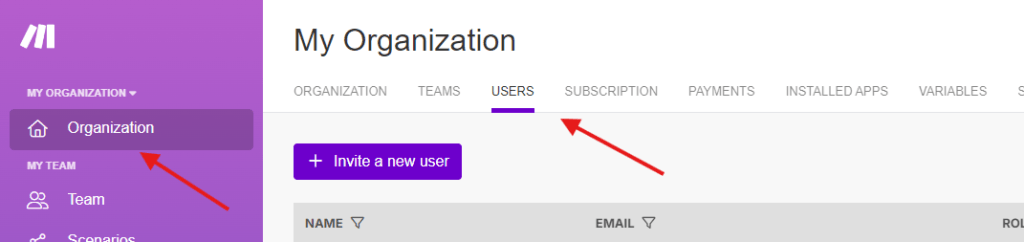
The easiest way to share your scenarios is to send it to someone who is in your Make organization (i.e. inviting them to join your Make.com account). This will give them direct access to your scenarios as team members. This will save you time as you won’t need to take screenshots or download input and output bundles, but you do need to trust the person who you are giving access and make sure that you are setting the permission and access levels correctly.
Once the scenario is fixed, you can remove access by changing access permissions to “none” on the role menu, which is semi-visible in the far right of the screenshot above. If you are the owner or admin of the organization, you can also simply remove them.
While this is the easiest option, it isn’t the best if you want to maintain data security and privacy. For that reason, I recommend doing things the slightly harder way. It takes an extra 20 minutes, but it will provide much more security and peace of mind.
There are many experts who will be happy to help you troubleshoot your Make.com errors, but that doesn’t mean you should give them all editing or managing permissions inside your scenario. That can become a data and security risk if you deal with the wrong people.
To safeguard your scenario and data, provide people with screenshots and bundle data instead.
Although this part is undeniably tedious to do, it won’t take long – and getting it right will help you to get help faster.
You don’t need any special tools for this, as modern devices have inbuilt screenshot tools that you can use with keyboard shortcuts. On Windows, for example, holding down Windows + Shift + S is all you need to do. You can also use a paid snipping tool like Snagit if you need to blur out sensitive information.
These tools will typically block you from doing anything else until you take a screenshot, so make sure that your scenario is set up for the shot before firing them up. Once you’re happy with the screenshot, rename it to something descriptive and save it to an easy-to-access file.
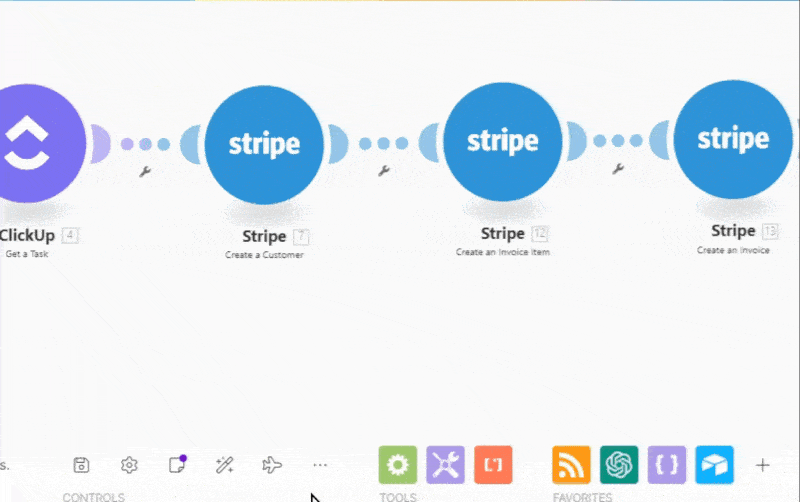
Make.com typically downloads blueprints with the file name blueprint.json. This is vague and unhelpful, so you should rename the file to something more descriptive like shopify-trello-blueprint.json. This isn’t necessary, but it makes life easier for your troubleshooters, who may have hundreds of blueprints on their hard drive already!
If you want to keep everything organized, save your scenario blueprint to the same folder as your screenshots.
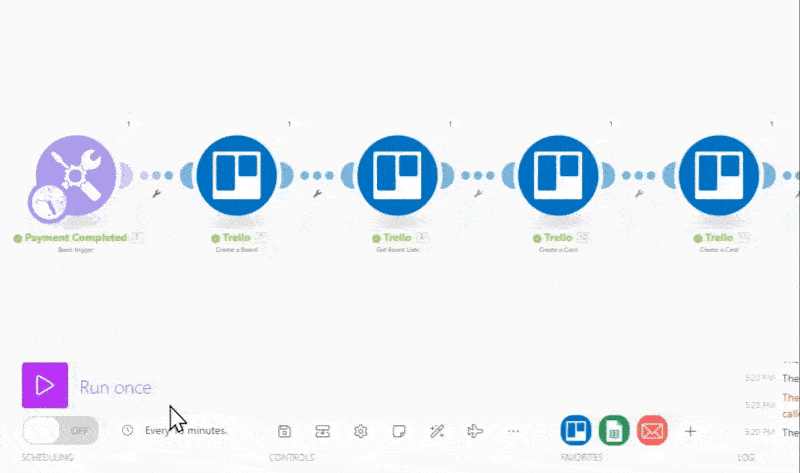
These bundles provide a snapshot of the data that flows through your scenario. They help troubleshooters to identify module-specific issues without accessing your accounts and the sensitive data they contain.
Again, it’s a good idea to save your Make.com input and output bundles to the folder that has your blueprint and screenshots. If you have a lot of files, you might want to compress and zip them using a free tool like WinRAR.
Now you’re ready to send the message and your files to the person helping you to troubleshoot. This shouldn’t take longer than 10 to 15 minutes to do.
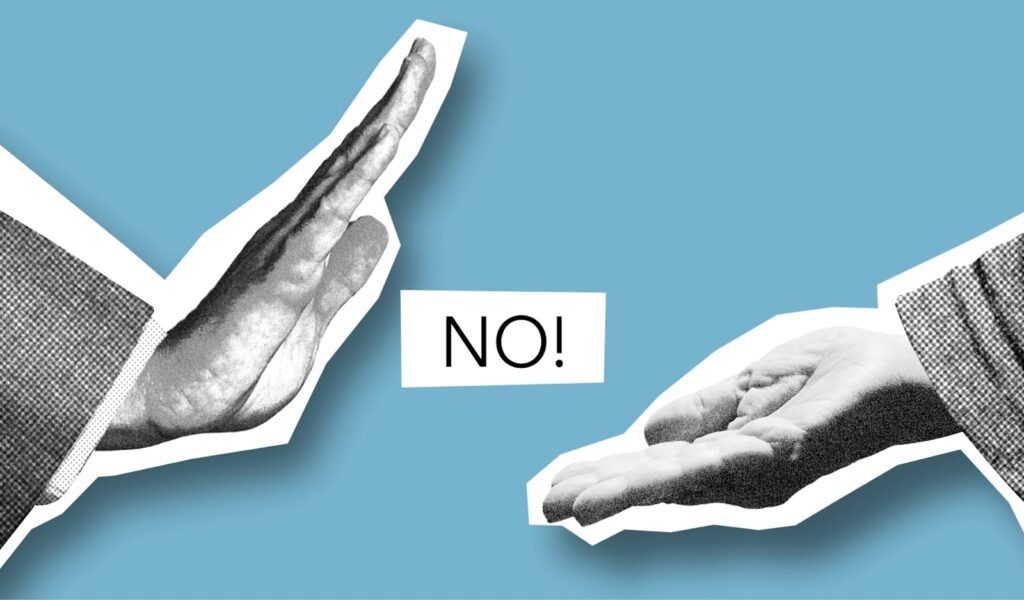
Make.com is very user-friendly, but don’t be fooled. Under the brightly colored no-code bubbles is a lot of code – and code can be very particular and unforgiving when things aren’t tickety-boo. Make is good at telling you about these errors, but it’s not always clear how you should fix them.
Either way, if something isn’t right, the code will not execute, which means your scenario won’t complete until you fix the issue. Sometimes, Make.com errors are something outside of your control. Think of situations like WordPress servers going down due to a power outage, preventing the WordPress module in your scenario from running. There’s nothing you can do here but wait (and add an error handlers to your scenario!)
In most cases though, it might be what techs in the IT industry may privately refer to as an id10t error: the good old-fashioned user error, where someone, somewhere, has made a mistake. In the table below, we cover some of the most common. There’s a good chance your problem is related to one of these!
| Make.com Error Type | Make.com Error Description | Potential Error Solutions |
|---|---|---|
| Incorrect Data Mapping | Mapping the wrong fields between modules, leading to incorrect or missing information in your workflow | This occurs when you connect the wrong fields between modules. For example, you might accidentally map a customer’s email address to a name field. Always double-check your mappings, especially after making changes to your scenario. |
| Mismatched Data Types | Trying to use incompatible data types, like passing text into a number field | Make.com modules often expect specific data types (string, number, boolean, etc.). Passing the wrong data type can cause errors. For instance, trying to use a text value in a field that expects a number will fail. Use functions like parseFloat() or toString() to convert data types when necessary. |
| Missing Required Fields | Failing to fill in all required fields in a module, preventing the scenario from running | Some module fields are mandatory. Failing to provide values for these fields will prevent your scenario from running. Always check for any fields marked with an asterisk (*) and ensure they’re populated. |
| Incorrect API Credentials | Use of invalid or expired API keys, tokens, or passwords for connected apps | When connecting to external services, Make.com uses API credentials (keys, tokens, passwords). If these are incorrect or have expired, your scenario will fail. Regularly check and update your app connections in Make.com. |
| Webhook Configuration Errors | Incorrectly setting up webhooks, leading to missed triggers and failed scenario executions | Webhooks are powerful but can be tricky to set up correctly. Ensure your webhook URLs are correct and that the sending service is configured properly. Test your webhooks thoroughly before relying on them in production scenarios. |
| Infinite Loops | Creating scenarios that self-trigger, causing excessive executions and data issues | Be cautious when creating scenarios that can trigger themselves. This can lead to infinite executions, quickly depleting your operation quota. Always implement safeguards, like filters or router modules, to prevent unintended looping. |
| Incorrect Filtering | Setting up filters that are too broad (or narrow), resulting in unwanted exectuions or missed triggers | Filters help control when your scenario should run, but setting them incorrectly can cause issues. Too broad, and you may process unnecessary data; too narrow, and you might miss important triggers. Regularly review and test your filters to ensure they’re working as intended |
| Timezone Misconfiguration | Not accounting for timezone differences in data/time operations, leading to scheduling errors or incorrect data | Make.com operates in UTC by default, but your data sources or destinations might use different time zones. This can lead to scheduling errors or incorrect date/time data. Always be explicit about time zones in your scenarios, using functions like formatDate() with specific timezone parameters when necessary |
| Overlooking Error Handling | Failing to implement proper error handling and notifications, causing scenarios to fail silently | Without proper error handling, your scenarios might fail silently, leaving you unaware of issues. Implement error handling routes in your scenarios and set up notifications for critical errors. This ensures you’re promptly alerted to any problems |
| Exceeding Rate Limits | Not considering API rate limits for connected services, leading to temporary blocks and failed executions | Many APIs have rate limits to prevent overuse. If your scenario makes too many requests too quickly, you might hit these limits, causing temporary blocks. Implement delays between operations when dealing with rate-limited APIs, and consider using aggregators to batch requests where possible |
This is not a complete list. Sometimes, the error might be as simple as a missing space or a tiny typo deep inside lines of functions that are intended to fine-tune your data mapping. Unfortunately, these errors are also some of the hardest to find!
Even experts can make these errors. Sometimes, it’s better to get a fresh pair of eyes look to look at your scenario. A fresh perspective and an even fresher pair of eyes can hunt down errors that are eluding you.
It’s never fun when your Make.com scenario stops working and you can’t figure out what the issue is. But help is never far away, especially if you can provide input and output bundles to an experienced Make.com service provider.
This is a safe and easy method to share your workflow data without compromising your data privacy. At Slashrepeat, we work with scenarios every day and are familiar with the most common errors – what might take you days to fix can often take just a few minutes with the right knowledge and experience.
If you have an error that’s stopping one of your most important automations from functioning correctly, don’t wait. Contact us to get help from experienced Make.com professionals who can fix your problem today.

Book your consultation now. It’s free and friendly, with no pushy sales tactics. We can start your project as early as tomorrow!