
Naming Make.com scenarios is easy when you’re starting out, but gets trickier with each automation. As your scenario list grows, you need all the help you can get to make finding and opening a scenario easier. The earlier you get started with smart naming, the easier you’ll make your life later on.
As much as I love Make.com for giving me productivity superpowers, it’s not perfect. For a tool that helps businesses to skyrocket their efficiency, it has some curious blind spots that most people don’t notice until they have been using the no-code automation platform for a while.
One of the most obvious – especially as you start to implement workflow automations all over your business – is how bad scenario organization is in Make.
What can you do? Not a whole lot. The basics are there:
…and that is, disappointingly, pretty much it.
You can’t rearrange the order of your files or your folders, so you’re pretty much stuck with how the chips fall. You can’t even create and use sub-folders! Alphabetizing your folders can help with organization, but the best organizational structure for your automations isn’t necessarily alphabetical!
That’s fine if you only have a handful of automations. But what do you do when you have twenty? I’ll tell you what’s going to happen: you’re going strain your eyes from all the squinting and scanning you have to do.
So what’s the solution? Hopefully this will change soon, but for now, Make users have to get creative if they want to overcome the limitations of the platform’s organizational limitations.
The first and most obvious method is used by many people to organize their scenarios. There are a ton of ways to do it and there is no “right” convention here.
| Naming Convention | Example |
|---|---|
| Software | Task | Outcome | Airtable | Data Sync | Update CRM Records |
| Department | Client | Task | HR | Beta LLC | New Hire Onboarding |
| Task | Client | Tool | Social Media Posting | Omega Ltd. | Hootsuite |
| Software | Process | Client | ClickUp | Task Management | Beta LLC |
| Project | Client | Tool | Campaign Tracking | Acme Corp | Google Ads |
| Outcome | Tool | Client | Expense Reporting | QuickBooks | Gamma Enterprises |
| Task | Tool | Outcome | Lead Capture | Pipedrive | CRM Update |
| Process | Tool | Client | Content Creation | Notion | Alpha Corp |
You get the idea. A good approach is to start with a broad category and get more specific as you dive in, but there is no one single right way to do this as the table above shows. Just pick a naming convention that works to you and stick with it.
If your automatiosn are primarily made for for clients, then starting with clients is a good approach.
If you’re building automations for your own business, then starting with a department name or project name is also a good approach.
If you’re doing all kinds of things but with specific niche applications, then starting with the tool or the outcome may work best.
Think about what you typically automate, how, and who for and let that guide you.
Doing this is a great start for organizing your Make scenario list, but it still doesn’t solve the main issue. You’re now more organized, but scanning the scenario list is still tough. It’s a wall of gray. While the automation icons on the left-hand side help somewhat, the actual information is still gray text that doesn’t jump out as you scan through your list.
So this clearly isn’t the full solution. There’s one more ingredient you need to add to make this really work for you.
Hang on Emma, emojis? Isn’t this meant to be a professional business tool for professionals? ?
Yes, emojis might not be ultra-professional, but they are ultra-useful, since you can use them in your scenario titles to help you quickly find scenarios. Does it really matter if something isn’t “professional” if it saves you time and makes your life easier?
Emojis are perfect, since they adds a much-needed splash of color to the text describing your scenario. At the same time, there are thousands of emojis to choose from. It’s also really the only choice you have to tweak your organization that much more within Make.
For those reasons, I recommend combining emojis with your naming convention in Make. It’s a fantastic way to increase scanability. If you’re stuck for ideas or just want to get this over with quickly, ask ChatGPT or Claude to help you out – give the AI a list of your scenarios, explain what you’re trying to achieve, and you’ll get a whole bunch of ideas back.

To rename your scenario titles, just click on the title and start typing. Hopefully, you already know the shortcut to using emojis on your computer. If not, then it’s very simple:
Holding these buttons down activates a shortcut that displays an emoji window with all of the most common and popular emojis in it. You can either browse through this mini-window or type in a word to search for the emoji you want. You can also go through the emojis manually.
One word of warning: emojis aren’t 100% standardized across all platforms. What might appear in color on your system might be a drab black representation elsewhere. Unfortunately, there’s no fix to this. If you’re wondering why, here’s a great guide to the struggle of using native emojis online.
There’s no solution to this – in general, you can avoid this by sticking to common emojis It’s the obscure ones that are most likely to be downgraded. If it’s just you using these scenarios, this isn’t really a concern, but it’s something to consider if you plan to share your blueprints with collegues and clients.
Coming up with the right emojis for your automations can be challenging since it does require some creativity. If you’re not feeling particularly inspired or just need some guidance to get your own ideas flowing, then check out the table below.
? You don’t need to spend a lot of time on this. You’re not trying to get the “perfect” emoji to represent an automation. You’re trying to find emojis that help you to find what you need as you scan your scenario list on Make!
| Automation Type | Emoji Legend | Use with… |
|---|---|---|
| Client onboarding | ? | Automations for onboarding clients |
| Personal automation | ?♂️ | Automations for your own business |
| Clients | ? | Automations for specific clients |
| Notifications | ? | Automated reminders and notifications |
| Backups | ?️ | Automated backup automations |
| Social Media | ? | Automations for social media |
| Reporting | ? | Any type of reporting automation |
| Invoices/Payments | ? | Automations related to finance |
| AI integration | ? | Automations where AI is used in the workflow |
| Data cleaning | ? | Indicates data cleaning processes |
| Data transfers | ? | Indicates data transfer processes |
| CRM updates | ?? | Automations that deal with CRMs and PMTs |
| Calendar syncs | ? | Calendar automations |
| Task management | ✅ | Automations that manage small tasks |
| Webhooks | ? | Automations that kick off with a webhook |
Don’t forget that you can also use basic color emojis like ???????⬛⬜. These colors also come in circles (?), hearts (❤️), and diamonds (♦️), so you can also just use simple colors and shapes to quickly decode an automation title in a glance.
You can also look at Wikipedia, which has a super-useful list of almost 4,000 emojis that you can browse through.
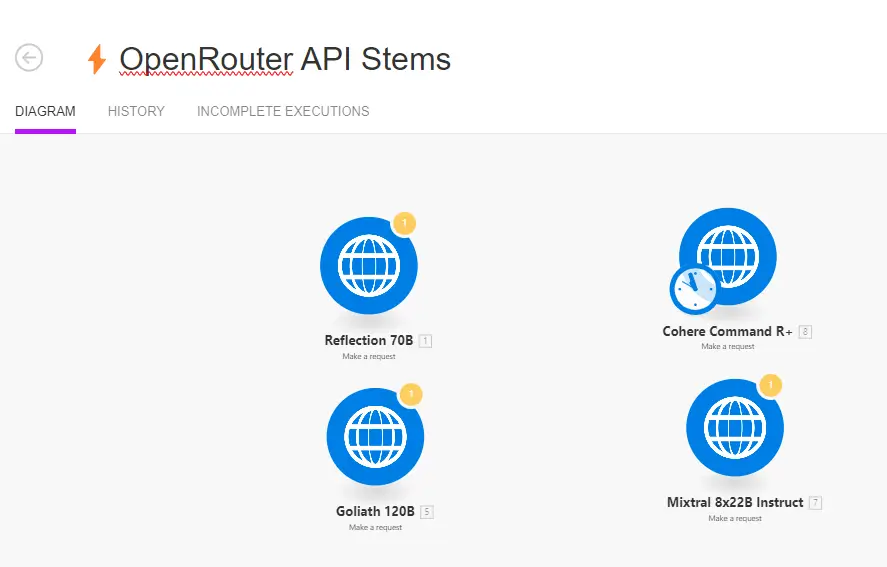
If you’re like me, you will have a folder full of what I call “automation stems.” These are fragments of automations that I use a lot – for example, a ChatGPT module that has a useful multipurpose automation, or a HTTP module that is already setup to take advantage of a particular hidden API. They can be just one module, or a little cluster of modules that achieves a specific outcome within the greater workflow. Sometimes, as in the image above, they group together a bunch of very similar AI writers so I can quickly test something between them.
They’re just very useful, even if they do clutter up your scenario list. I like to give automation stems their own folder and a single, distinct emoji (⚡) so I can quickly pick them out. For example:
Why the lightning emoji? Because having these to hand means that I can deploy them in a new scenario without needing to set them up again! Using just one emoji here also gives me a visual signal that this is a stem, which makes identifying them in an unwieldy scenario master list on Make even easier.
Speaking of which, for most automations, you’ll want to use more than one emoji in your scenario name.
With emojis now giving the different automation concepts in your scenario a new visual flair, you have a powerful system in place to standarize all your emotions by combining them with your logical naming convention. For example,
Acme Corp | Webhook | Invoicing (Stripe > ClickUp)
Turns into:
? Acme Corp ? Webhook ? Invoicing (Stripe ➡️ ClickUp)
See the difference? When you have more than 20 scenarios listed, emojis and spaced-out text can make all the difference in scannability. The only downside of implementing this method is that you will need to insert the emojis manually, which can become tedious very quickly if you have a lot of Make scenarios to rename. Unfortunately, there is no way to automate this (yet).
A word to the wise: this is something you could farm out to an employee or a virtual assistant on a platform like Upwork or Fiverr. Just come up with an emoji legend that makes sense to you and hand it over. If you go this route, make sure you choose or hire someone you can trust, since Make.com team permissions aren’t granular enough to allow a team member to edit titles but not the scenario itself.
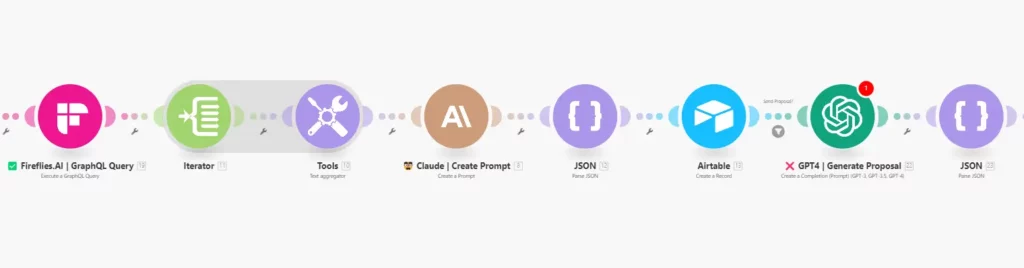
Since you can also rename modules in your scenarios, you can also use emojis in your scenarios to give you quick information. Personally, I don’t go wild here. I stick with ✅ and ❌ to indicate whether I have completed work on a module or if a module is “broken” (i.e. it isn’t working as expected – while the image above shows an error from Make, this isn’t always the case – a manual note via emoji highlights the presence of an issue, no matter what).
It’s a useful visual aide that can quickly orientate you to problem areas when you open an automation that you’re working on. Just make sure to update these emojis as you work or remove them once the scenario is finished.
You can also use emojis to indicate where the notes in your scenario are. Again, Make.com doesn’t make it super-easy to find these, so adding a visual cue (I use ? or ?) can help you to quickly find any notes you left on a scenario.
It also makes scenario building and sharing a little more fun when sharing your blueprints with others. However, don’t go overboard. Always prefer concise descriptions when renaming modules so that you also know what function a module is meant to perform!
Whether you’re learning how to use Make for your own business or using the platform to design and implement automations for clients, emojis are a powerful visual tool that can speed up you automation maintenance.
If you’re just starting out on Make, then you have a huge advantage over people who have been using the platform for years, since setting this up will take you very little time at all. All you need to do is pick a naming convention that works for you, add some emojis, and you’re already naming Make.com scenarios better than most. It’s a great habit to get started with early.
For people who have more automations to adjust, the it may be worth farming this job out to someone else. The time savings here aren’t huge, but they do add up over time, minimizing the amount of scanning you need to do to actually find the blueprint(s) that you want to work on in the first place.
Above all, don’t spend a lot of time on this. Put together a system that works and stick to it. Once you’ve finished, you’ll definitely want to back up all your scenarios so there’s no chance of losing all your work. This takes just five minutes to do and will ensure that you never accidentally delete a Make scenario by accident again. That’s good news, because you can’t restore deleted scenarios from the trash – there isn’t a trash can!
So if you haven’t already done that, give yourself another quality of life improvement for using the platform and back up everything today with a set-and-forget automation that backs up your scenarios like clockwork.

Book your consultation now. It’s free and friendly, with no pushy sales tactics. We can start your project as early as tomorrow!